🧭 How to set up DSR intake using widgets on TrustWorks
Overview
The TrustWorks platform streamlines privacy request management with customisable widgets.
These widgets embed seamlessly into your internal or public web pages, allowing individuals to submit Data Subject Requests (DSRs) with ease.
Each widget can be fully configured and localised to match your organisation’s brand and operational needs.
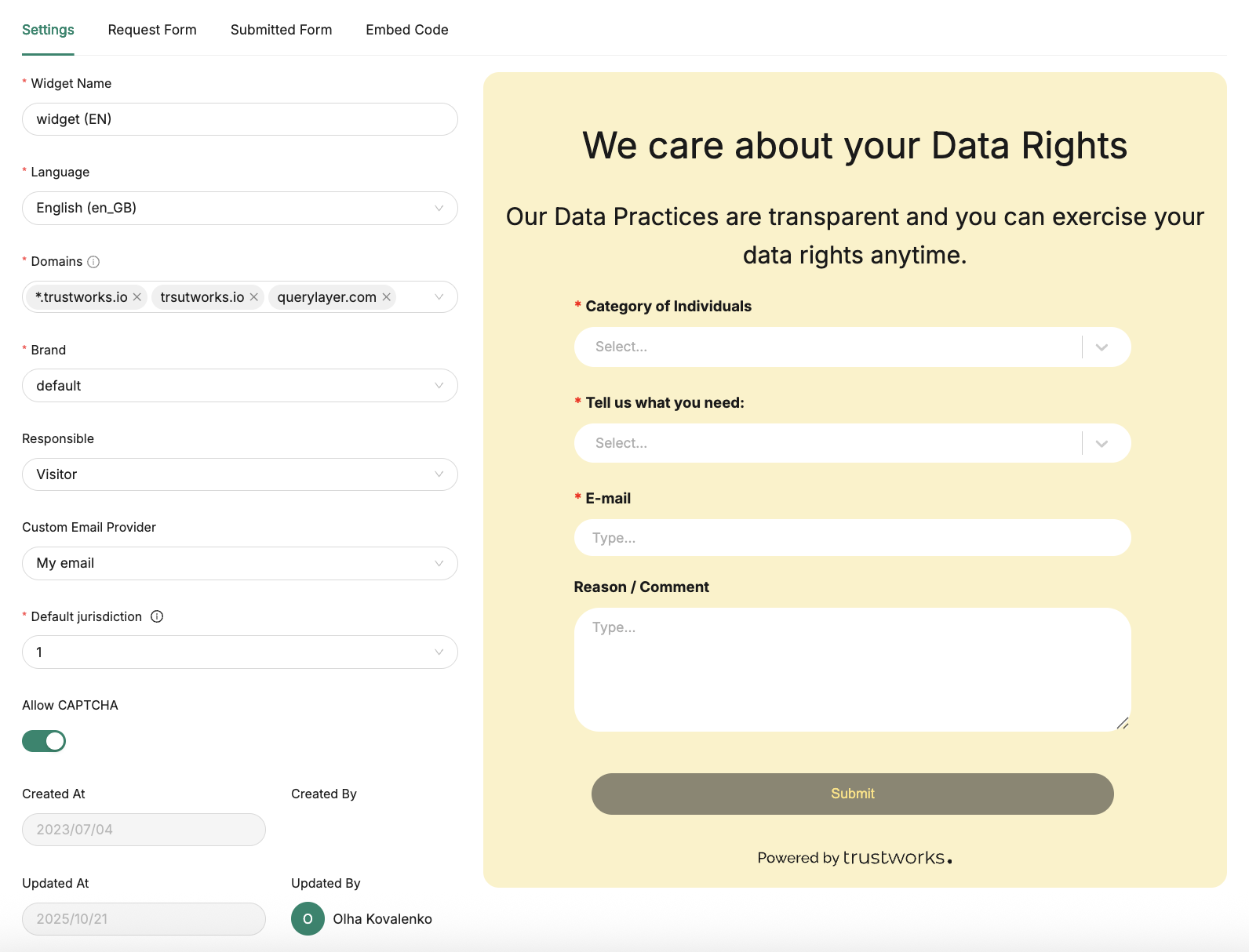
Getting Started
To configure a widget, administrators should follow these main steps:
Configure Subject Attributes
- Go to Settings → Data Subject Request → Subject Attributes.
- Define which fields are mandatory or optional for initiating DSRs.
- Select which attributes will be visible in widget and which will remain internal.
- Add new attributes if needed.
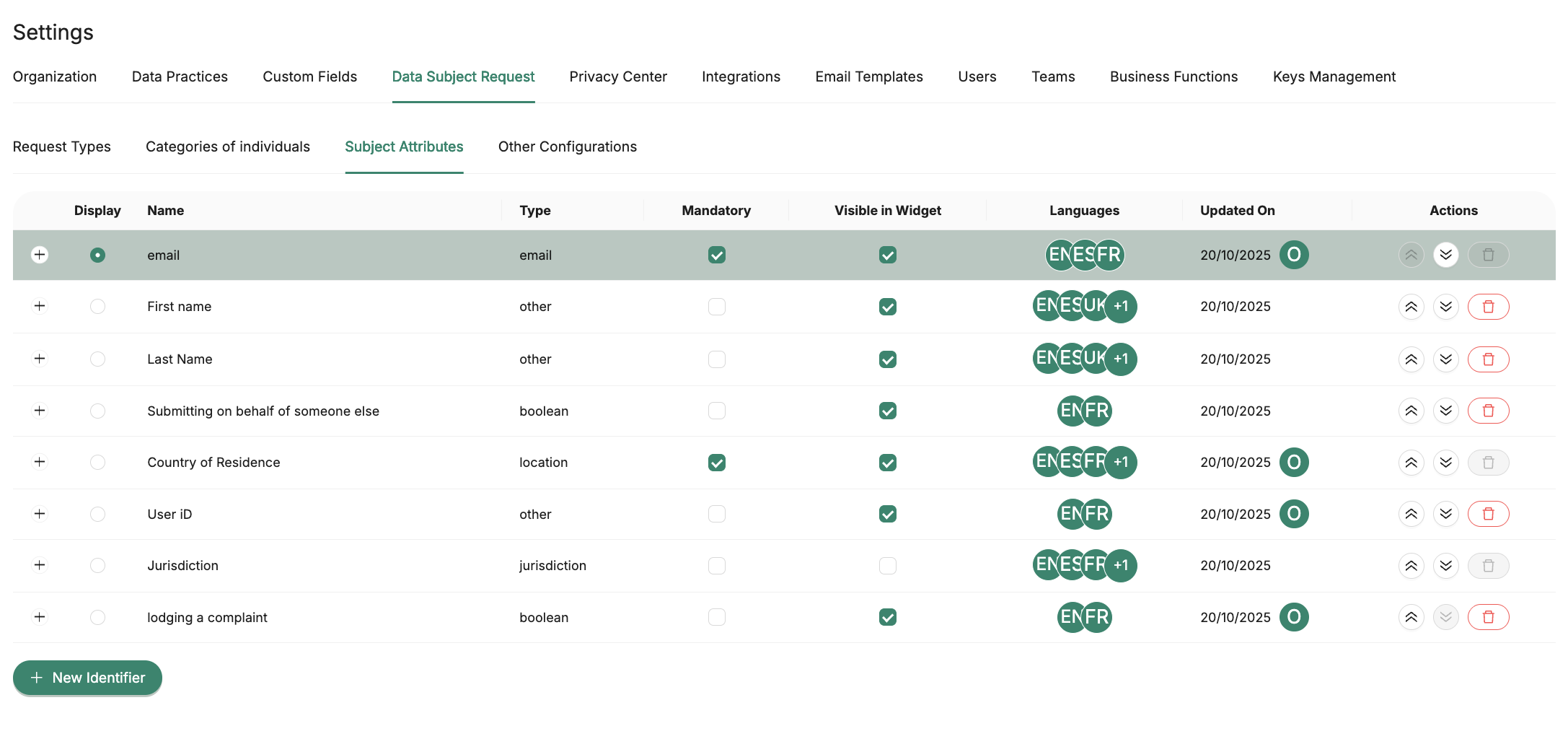
Available attribute types:
emailfileboolean (toggle)selector (single select)locationjurisdictionother (text input)
💡 Tip: Subject attributes can also be used as workflow conditionals — for example, to trigger a different workflow for certain countries.
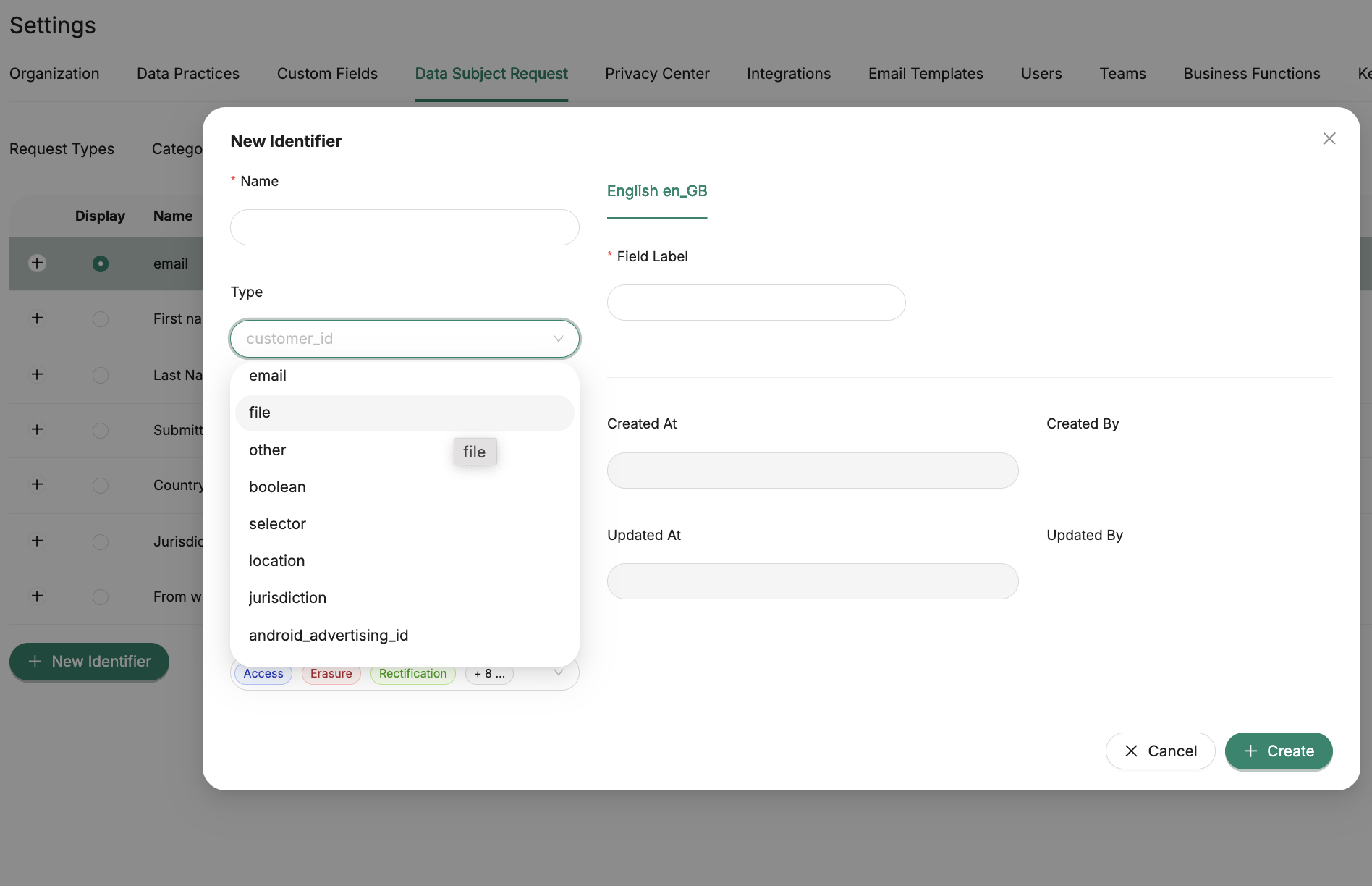
Localization and display rules
- Select the necessary languages and add translations for each field label.
You can enable conditional display for each attribute.
By default, attributes appear for all request types but can be excluded where irrelevant.
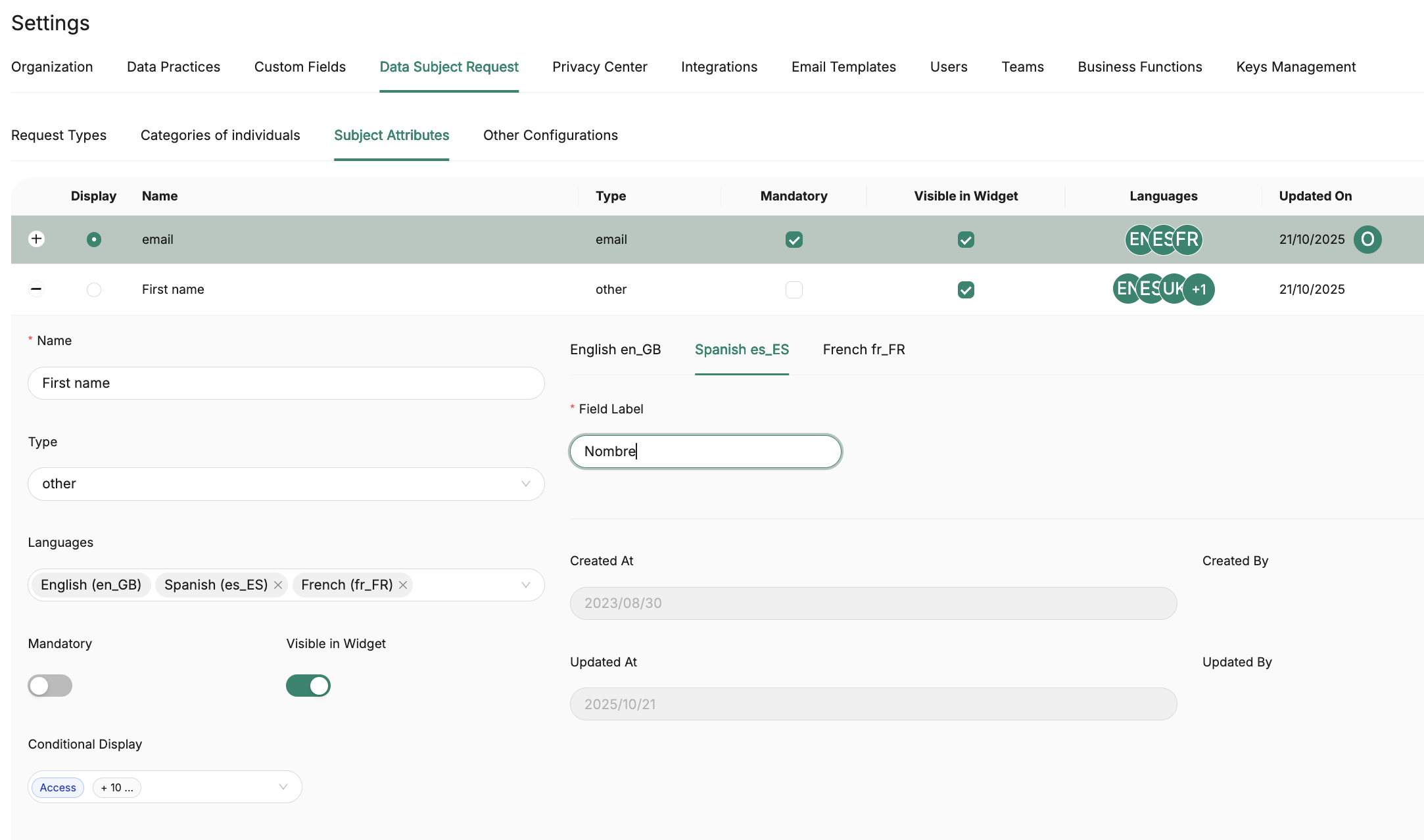
Set Up Privacy Request Types
- Navigate to Settings → Request Types.
- Define which request types will be available (e.g. access, erasure, portability).
- Optionally, rename the default “DSR type” field to align with your tone of voice.
- Add translations for question titles and labels in each supported language.
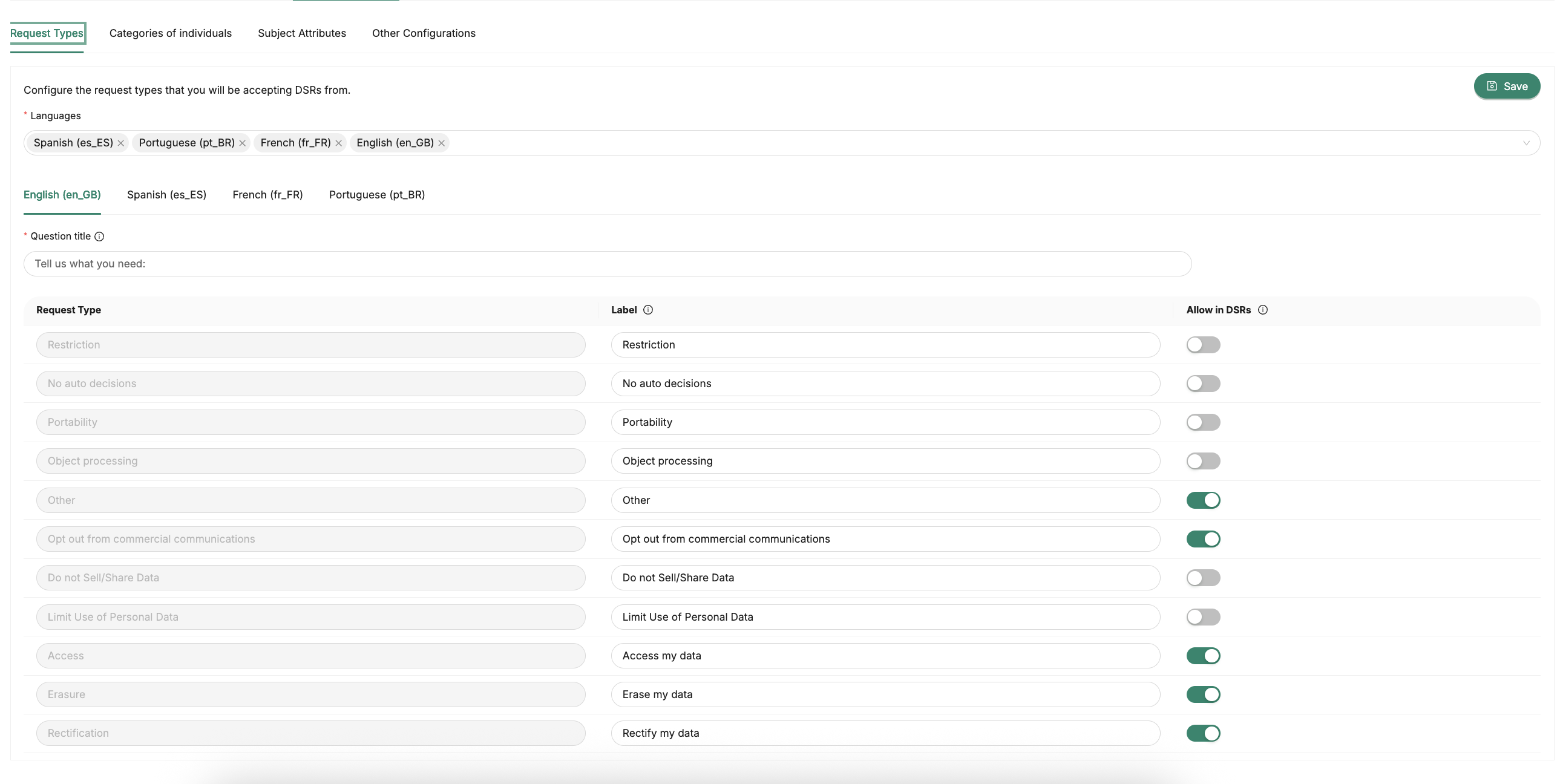
Define Categories of Individuals
Specify which categories (e.g. customers, employees, partners) can submit a request.
You can edit the question title and localize it to match your chosen languages.
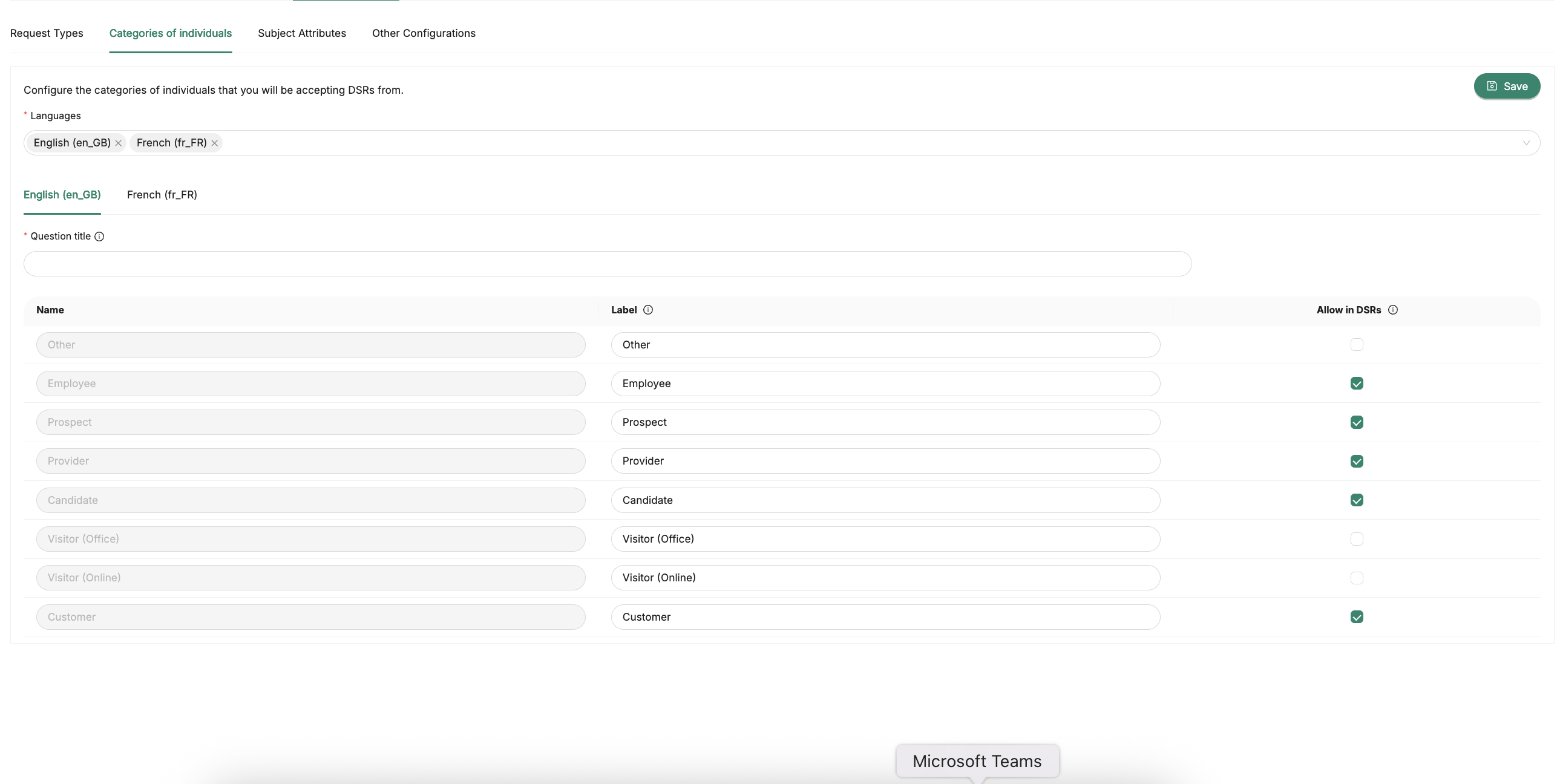
Customise Branding
To maintain brand consistency across all communication touchpoints:
- Go to Privacy Center → Brands.
- Set your preferred colors, fonts, weights, and sizes.
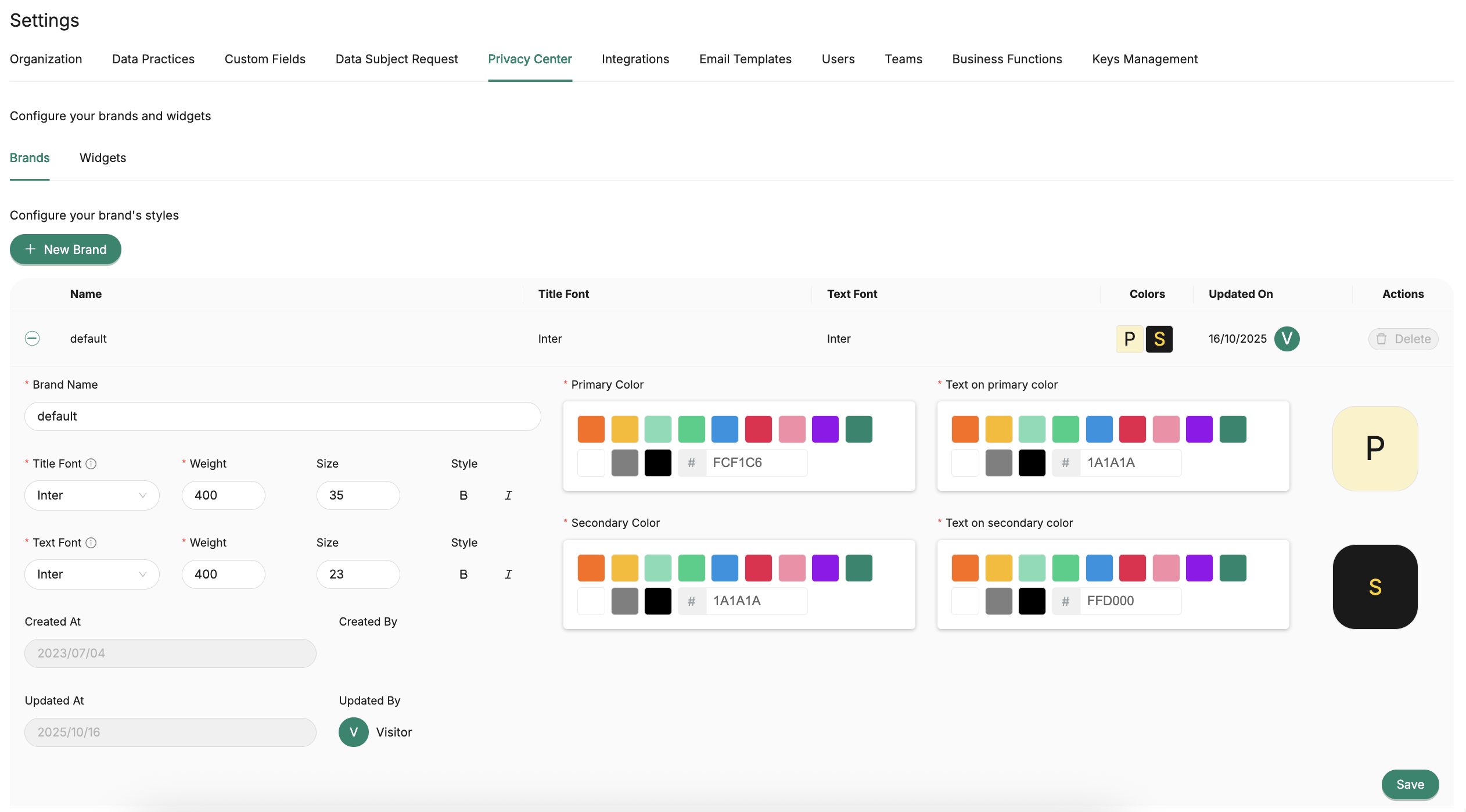
Note: Default branding also applies to email templates. Additional brand themes can be assigned to specific widgets.
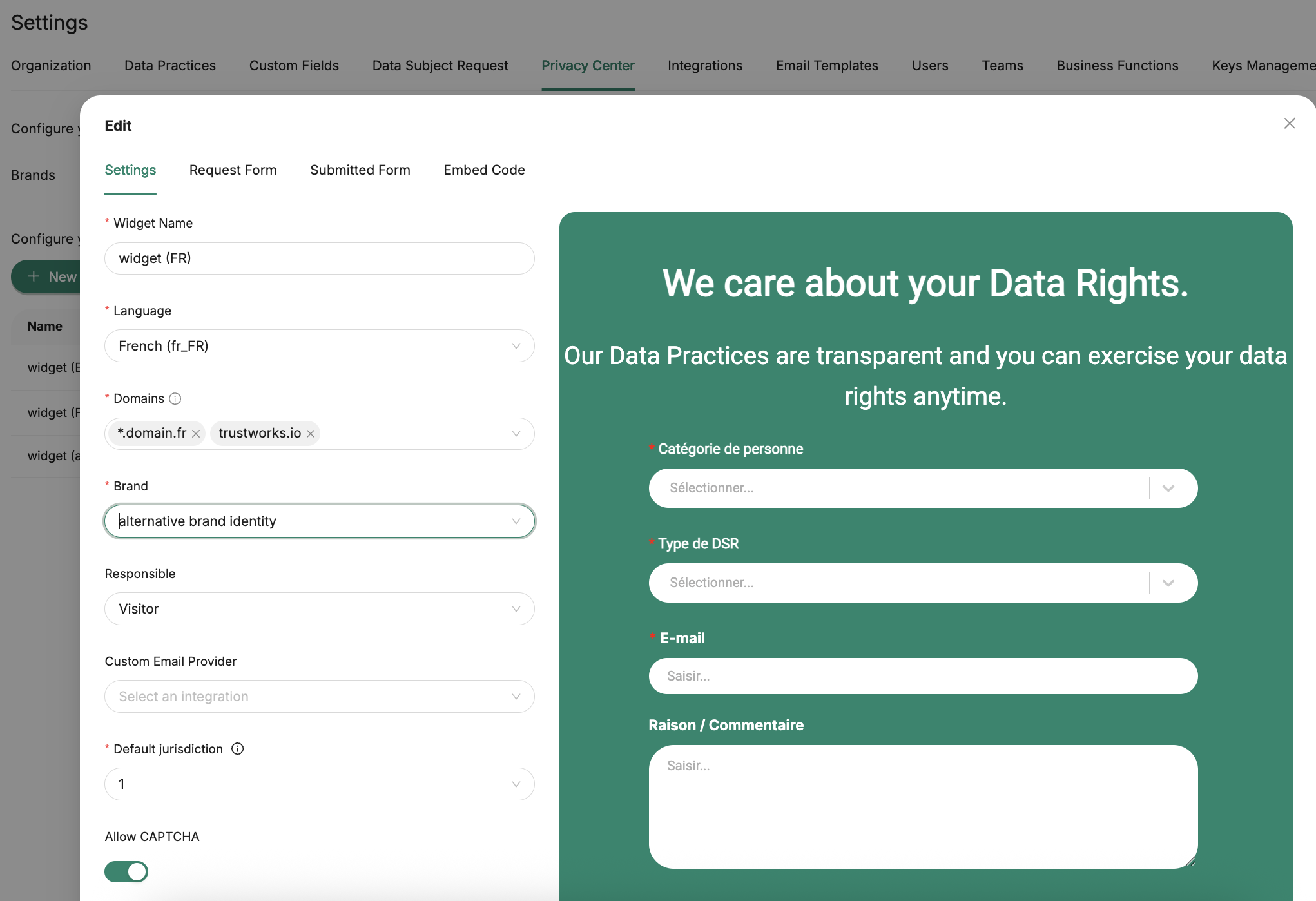
Adjust Widget Settings
- Navigate to Privacy Center → Widgets.
- Create or edit your widget and fill in the following details:
- Widget name
- Language (create one widget per language)
- Allowed domains using the format
*.domain.com(covers subdomains) - Branding (choose one of your brand themes)
- Email provider (mailbox used for confirmation emails)
- Default jurisdiction for incoming requests.
- Optionally, enable CAPTCHA
You can also update the text displayed on the request and confirmation forms.
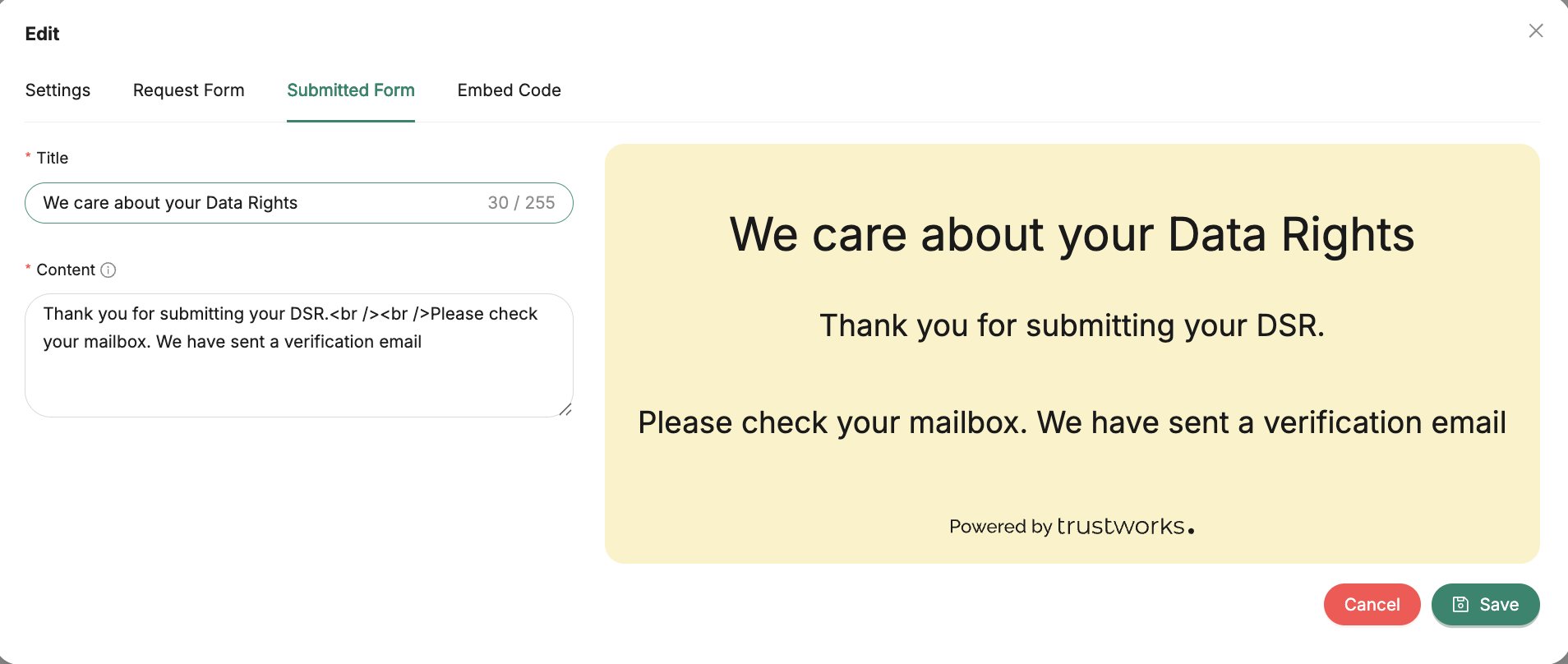
Once complete, save the widget and copy the embed code to share with your web team.
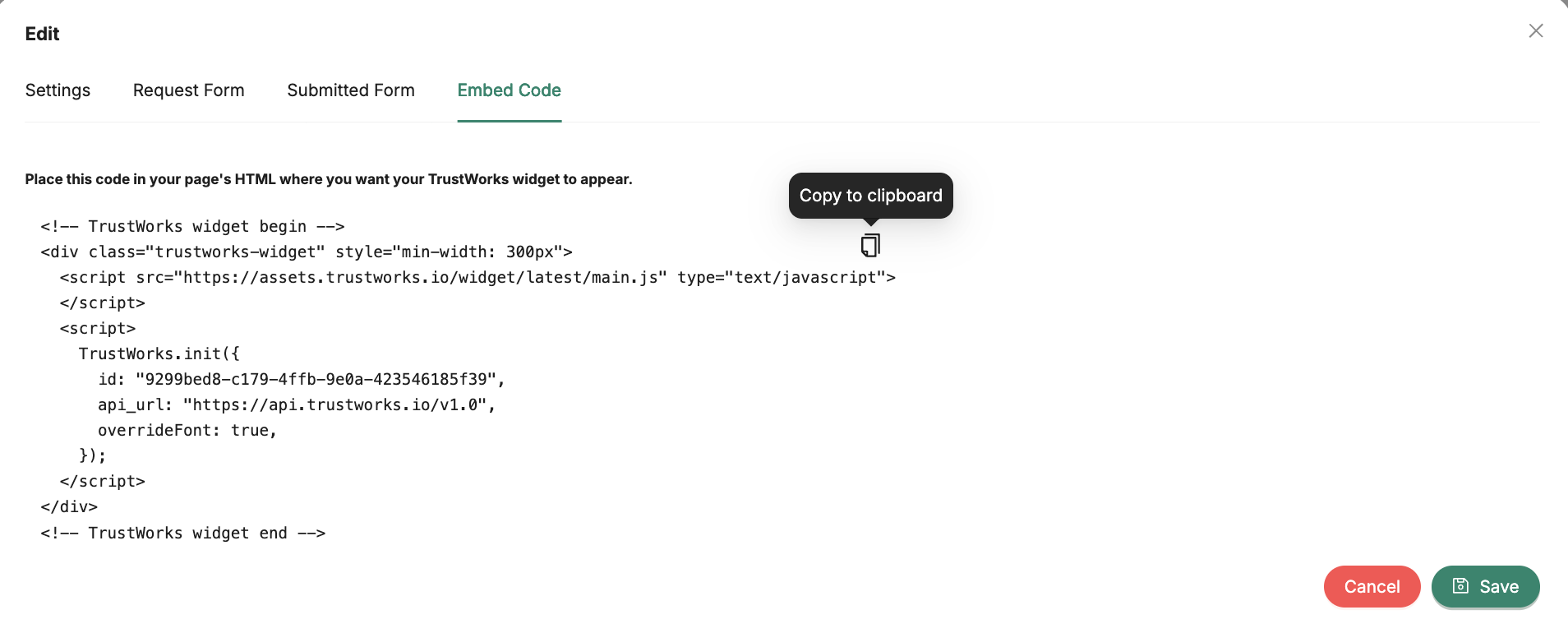
Publish the Widget
Publishing is simple — paste the provided HTML snippet into your website’s code where you want the intake form to appear.
Configuration Considerations
- Flexibility: Create unlimited widgets to support multiple brands or languages.
- Domain Whitelisting: Secure where your widget runs by defining valid domains.
- HTML Support: The widget accepts HTML tags for simple design customization.
DSR Submission Process
Once live, the widget allows individuals to submit privacy requests in three easy steps:
- Submission — The individual completes the DSR form.
- Verification — They receive a confirmation email and must verify their request.
- Processing — After verification, the request appears in TrustWorks; unverified submissions remain pending.
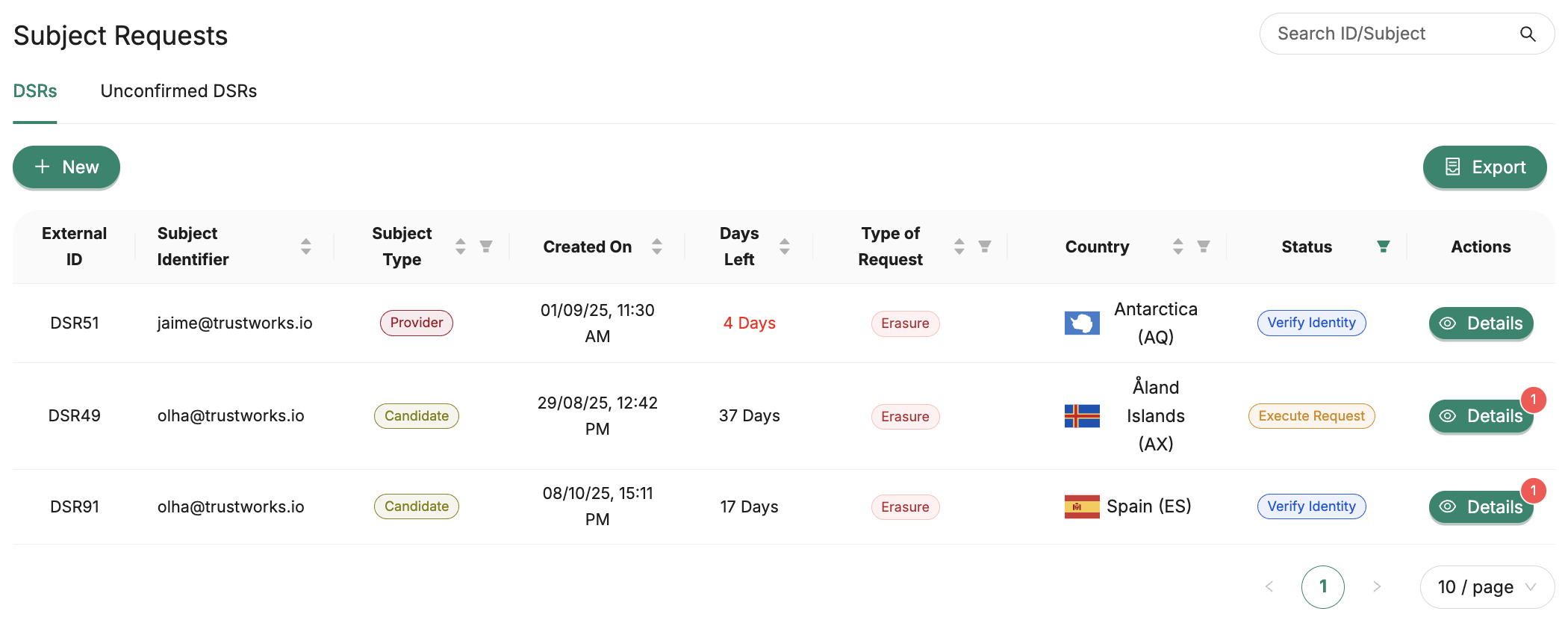
Conclusion
TrustWorks widgets make DSR intake simple, flexible, and compliant. By following these steps, administrators can configure, brand, and publish privacy request forms that fit their workflows and regional needs.
If you encounter any issues or need tailored guidance, reach out to our Support Team for assistance.
